Description
Price: $29.99
(as of Sep 05, 2025 22:59:13 UTC – Details)
Product description
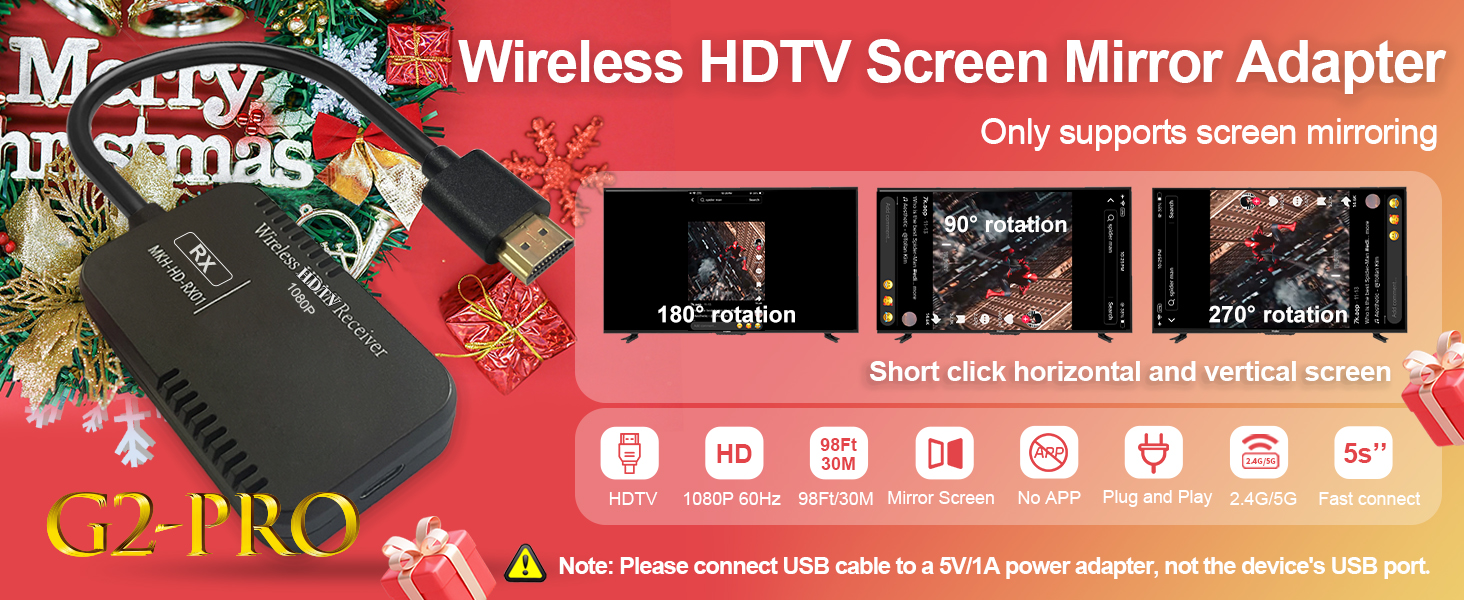
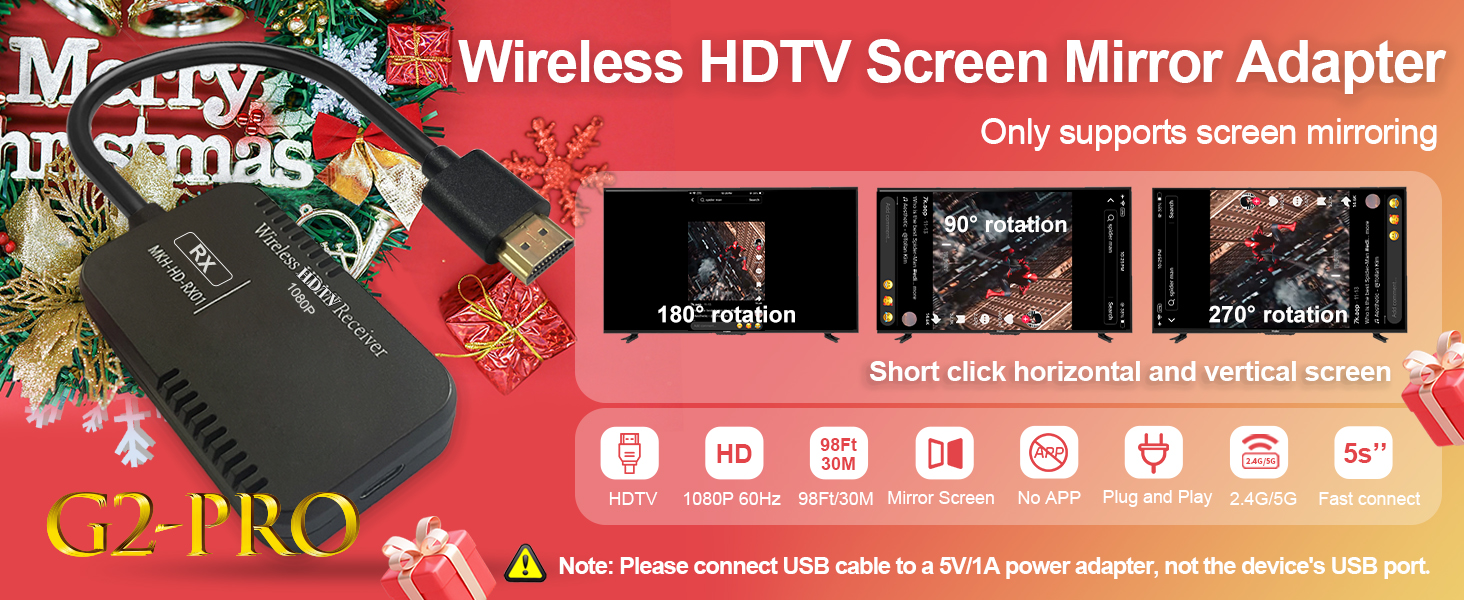
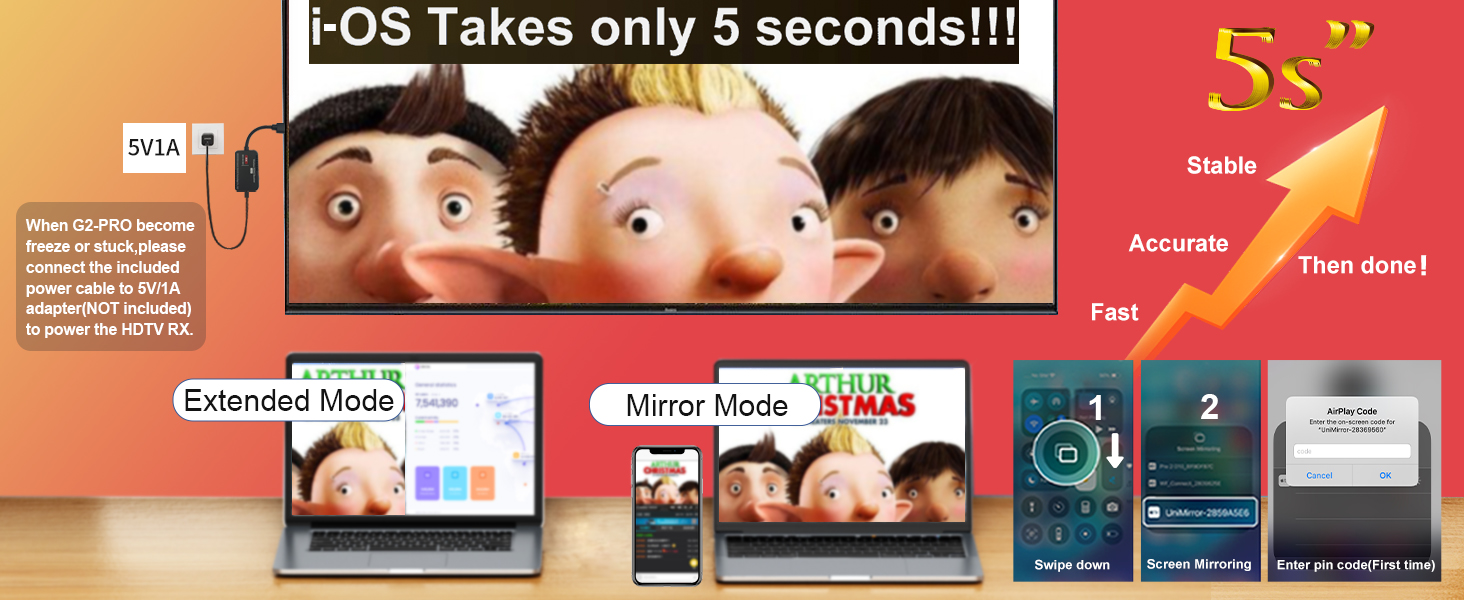
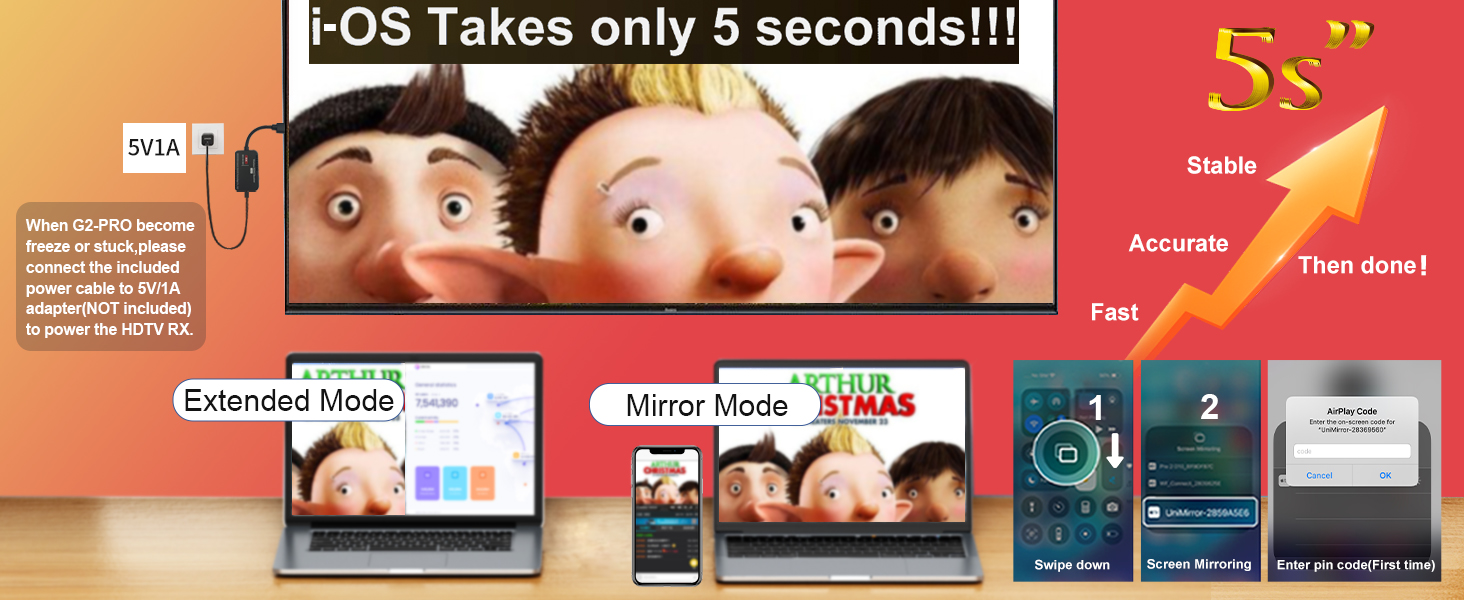
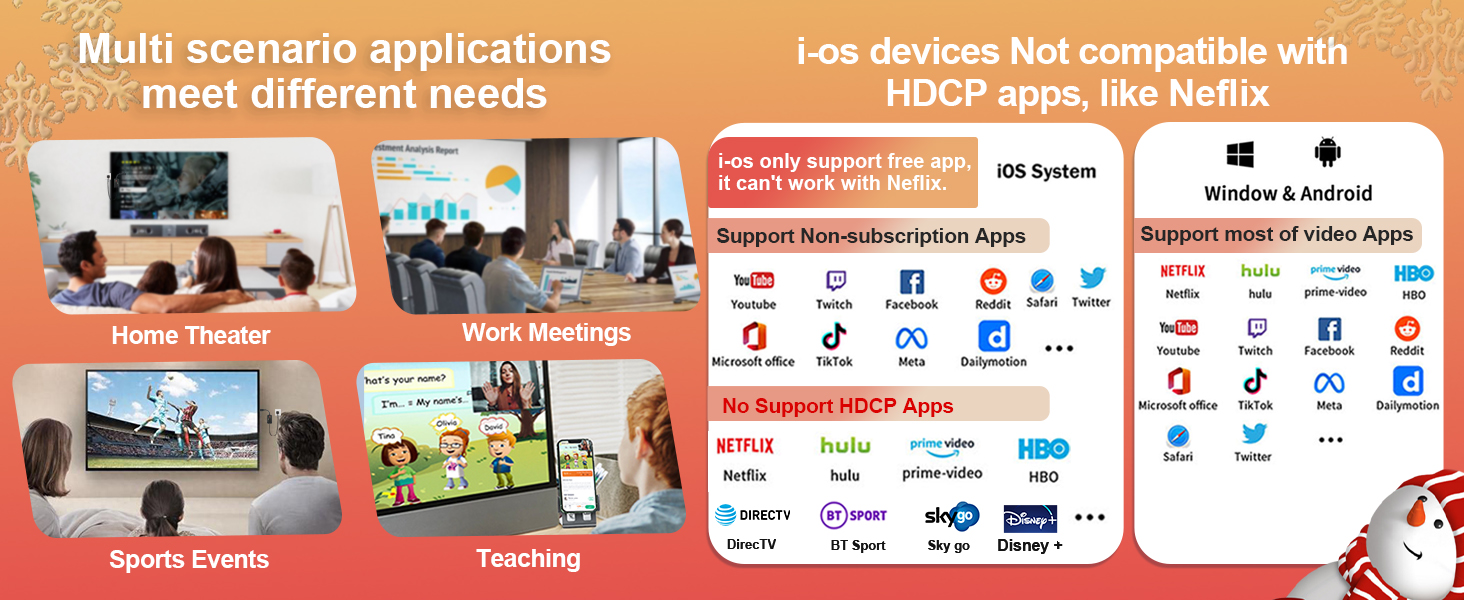
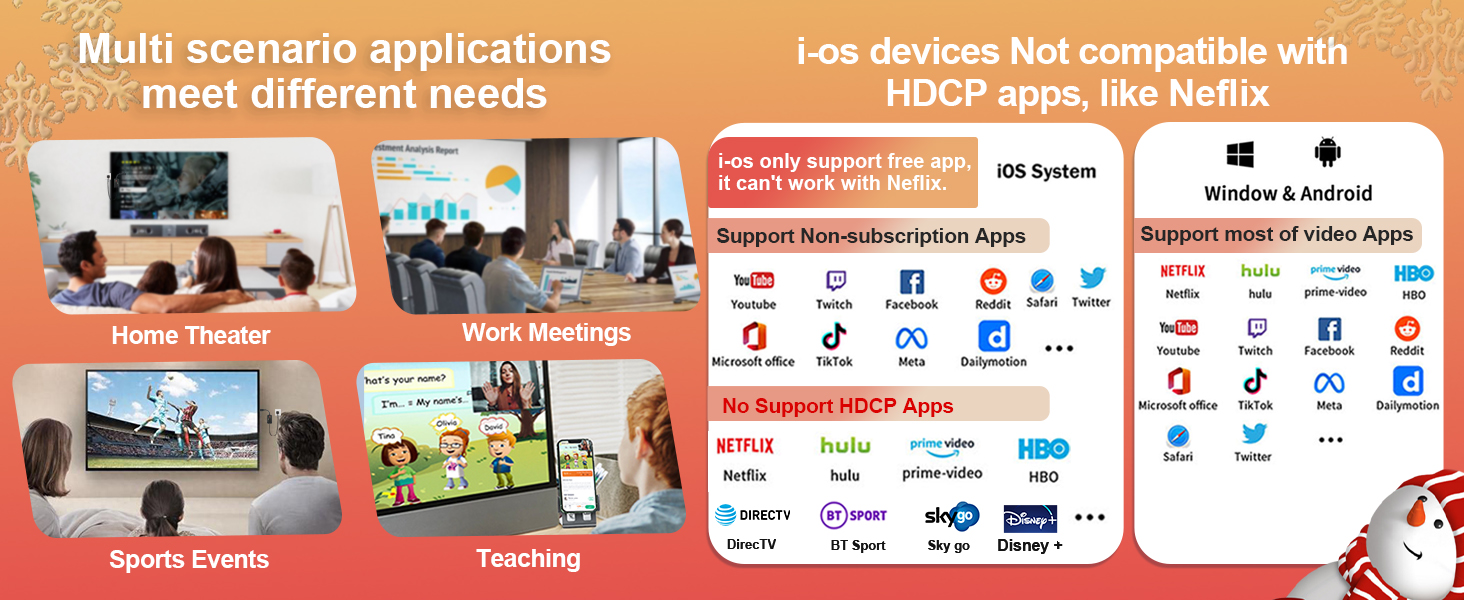


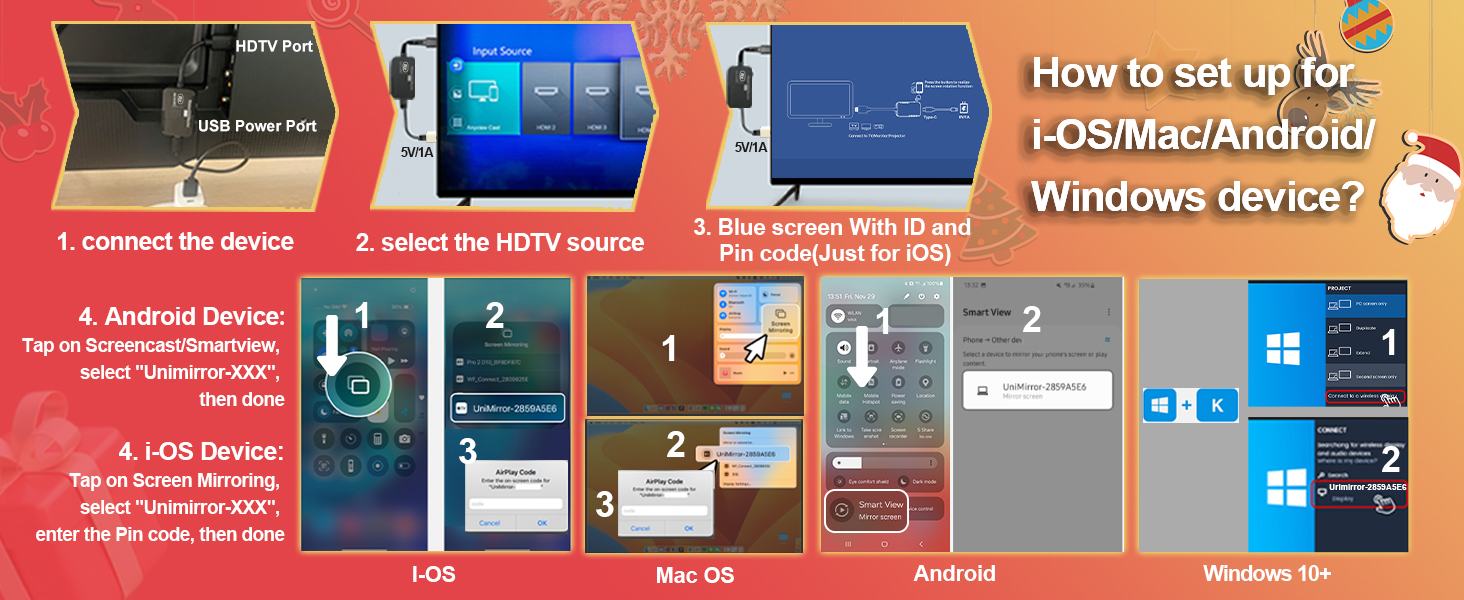
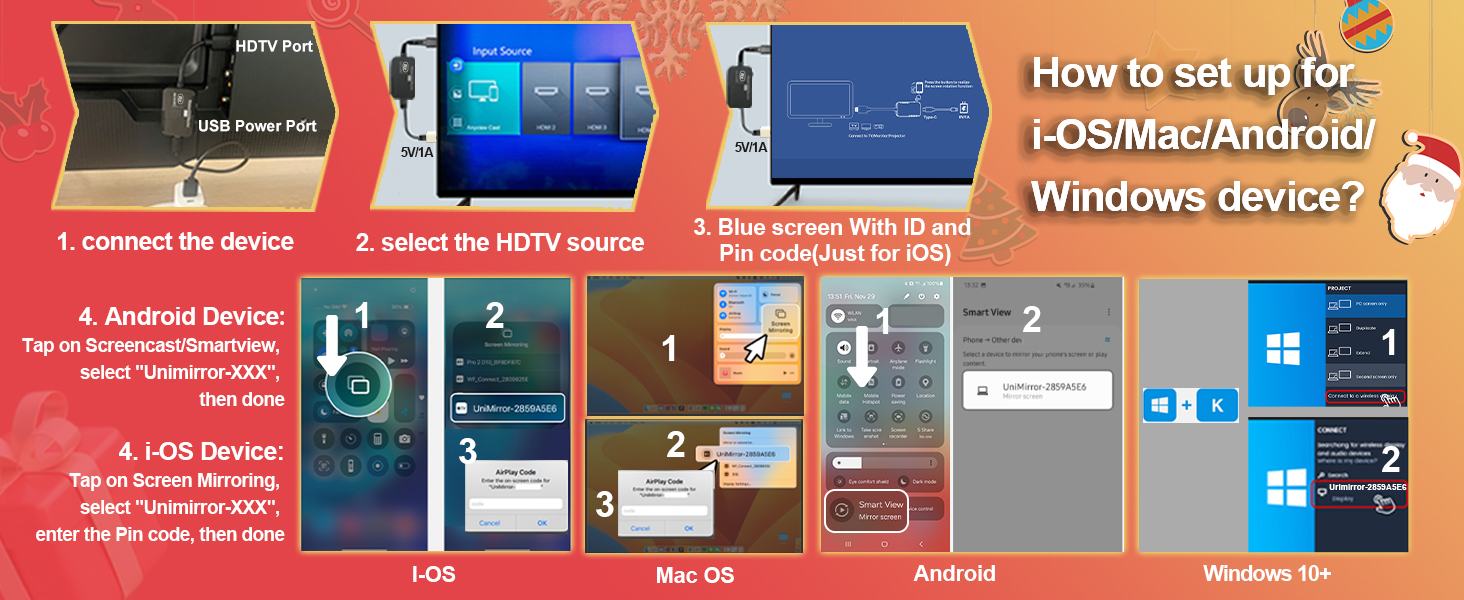
How to connect? G2pro wireless display adapter iPhone/iPad connection
Connect the G2pro to the display device and power supply, the device name “UniMirror-XXX” will appear on the screen. (No signal from TV, switch the signal source to the corresponding HDMI source)Click Screen Mirroring to connect to “UniMirror-XXX”in your iPhone.Enter the verification code(First time), i.e. Pin Code at the top of the display and wait for a few seconds to connect successfully. After that, no code is required for future connections.  G2pro wireless display adapter Mac Book connection
G2pro wireless display adapter Mac Book connection
Connect G2pro to the display device and power supply, at this time the device name “UniMirror-XXX” will appear on the screen. (TV no signal, switch the signal source to the corresponding HDMI signal source)Open “System preference”- “Display” -“ Airplay” – “UniMirror-XXX”and connect it.Enter the verification code, i.e. Pin Code at the top of the display and wait for a few seconds to connect successfully(Only First time) .Once connected, you can choose screen extension or screen mirroring. 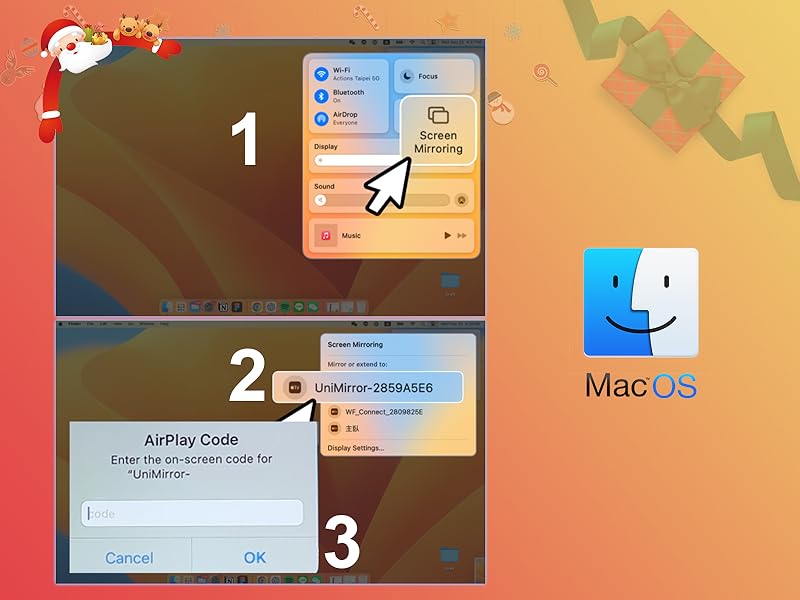 G2pro wireless display adapter Android phone and tablet connection
G2pro wireless display adapter Android phone and tablet connection
Connect the G2pro to the display device and power supply, the device name “UniMirror-XXX” will appear on the screen. (If no signal from TV, switch the signal source to the corresponding HDMI source)Find Miracast function (such as screen mirroring/Miracast/smart view) in your Android phone to connect to “UniMirror-XXX”. Or tap Settings, search for cast screen in the search bar, find the mobile phone cast function, then find “UniMirror-XXX” to connect. 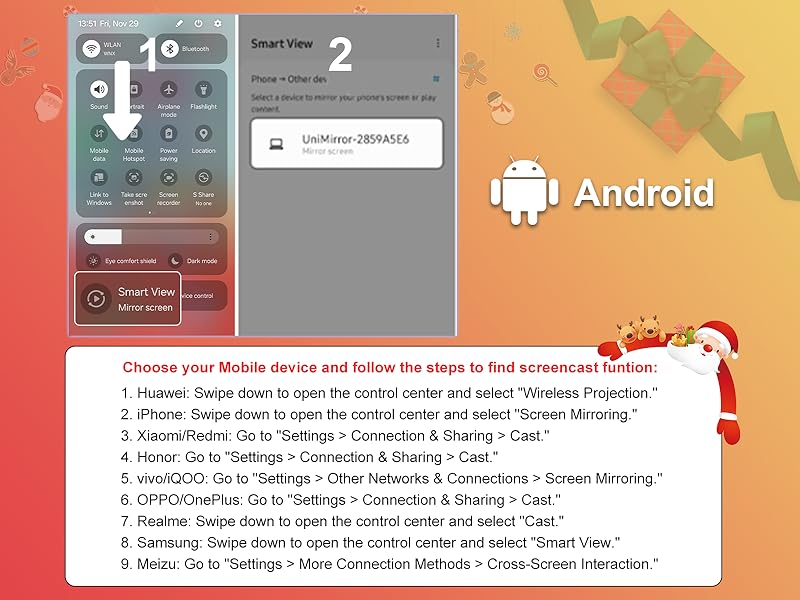 G2pro wireless display adapter Windows10+ connection
G2pro wireless display adapter Windows10+ connection
Connect the G2pro to the display device and power supply, the device name “UniMirror-XXX” will appear on the screen. (No signal from TV, switch the signal source to the corresponding HDMI source)Open the laptop, press window + P / K Key, to open the screen casting function, click to connect to the wireless display.Find the device name “UniMirror-XXX”to connect, wait for a few seconds to mirroring the screen. Once connected, you can choose screen extension or screen mirroring. 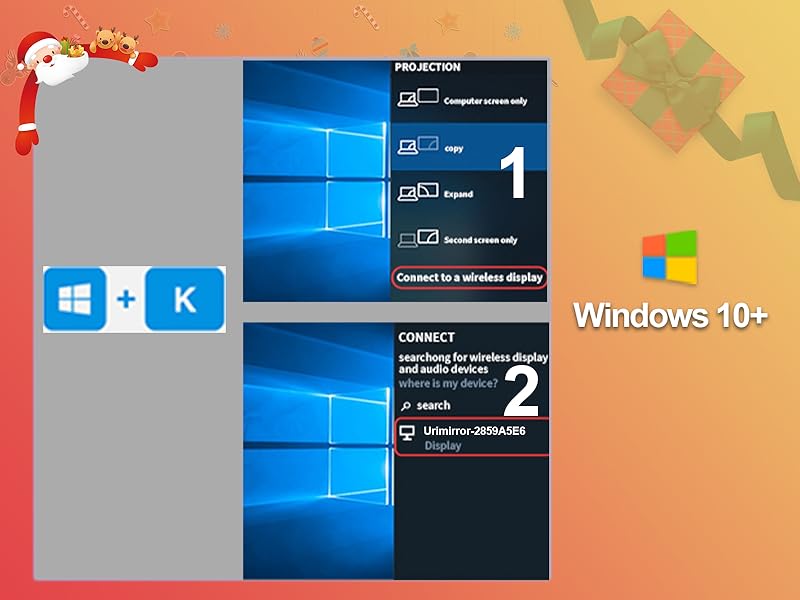
SPECIFIC COMPARISON
Add to Cart
Customer Reviews
3.3 out of 5 stars 7
—
5.0 out of 5 stars 2
5.0 out of 5 stars 2
Price
$29.99$29.99
—
—
—
Color
Black
Black
Black
Black
Resolution
1080P
1080P
1080P
1080P
IOS Support
Free apps like YouTube…
Free apps like YouTube…
Free apps like YouTube…
Free apps like YouTube…
IOS No Support
No Support HDCP Apps:Netflix..
No Support HDCP Apps:Netflix..
No Support HDCP Apps:Netflix..
No Support HDCP Apps:Netflix..
Window & Android Support
Most of video Apps
Most of video Apps
Most of video Apps
Most of video Apps
Wireless Display for RX
WiFiWiFi
WiFi
Point-point Transmition
Point-point Transmition
Frequency
2.4Ghz/5GHz
2.4Ghz
5GHz
5GHz
Transmitter Interface
/
/
HDMI Interface
HDMI Interface
Receiver Interface
HDMI Interface
HDMI Interface
HDMI Interface
HDMI Interface
Audio Video Latency
50ms
100ms
50ms
50ms
Transmission Range(No Wall)
16.4Feet/5Meters
16.4Feet/5Meters
165 Feet/50 Meters
165 Feet/50 Meters
【Easy Setup】Setting up this HDMI Screen Mirror adapter is effortless. i-os just connect the receiver, and enjoy high-quality1080P video and audio streaming wirelessly in less than 5 seconds. Requires no apps, drivers, or internet connection – simply plug it into your display’s HDMI port, then Use Airplay Mirroring to connect to ““UniMirror-XXX”” and start mirroring.
【Instant Mirror All Content From Window or Android】 Our wireless display adapter allow yiou to cast all the contents you love to the big screen from Window or Android devices, including Netflix, Prim*e video, H*BO, YouTu*be, Hu*lu plug, Spot*ify, etc. It’s so interesting to turn your HDTV into a PC monitor or cinema screen
【Mirror Apps Limited for iOS Devices】Plug HDMI wireless dongle into your TV and cast most media you want from i-Phone, i-Pad, Ma-cbook, including movies, photos, music, S**afari, Off*ice apps, Yo*utube, Whats*app, Sky*pe, Twitt*er, Red*dit, etc. !!! Note: NOT Compatible with Nef*lix, Hul*u plus, or other HDCP copyright apps
【 Attention】: 1. iOS Device Doesn’t Support HDCP Website or Apps like Net*flix Hu*lu plus, etc. 2. Only support Screen Mirroring. The Wireless Screen Mirror Adapter supports connection under 2.4GHz WiFi network, both support 5.8G WiFi network environment. 3. Please connect USB cable to a 5V/1A power adapter, not the device’s USB port. 4. It is recommended to keep the distance from the Wi-Fi router within the optimal range and avoid the signal is obstructed (such as through walls).
If the screen still doesn’t appear, try the followings: 1. Switch the TV to the HDMI input until see the initial screen, check if the display device’s input source is set correctly. 2. Unplug the G2-pro Adapter for a few seconds, then plug it back by 5V1A power in later. 3. Press and hold the RESET button for 10 seconds to reset the G2-pro Screen mirrort Adapter.
【Device Compatibility】Works seamlessly with a variety of devices, including monitors, projectors, and HDTVs and other devices with an HDTV port, making it ideal for all your streaming needs to smartphones, tablets, Mac-book, Windows Laptop
【Screen Rotation Feature】 Easily rotate the screen by 90°, 270°, or 360° by simply pressing the reset button on the wireless HDMI receiver after successful connection, perfect for flexible viewing angles
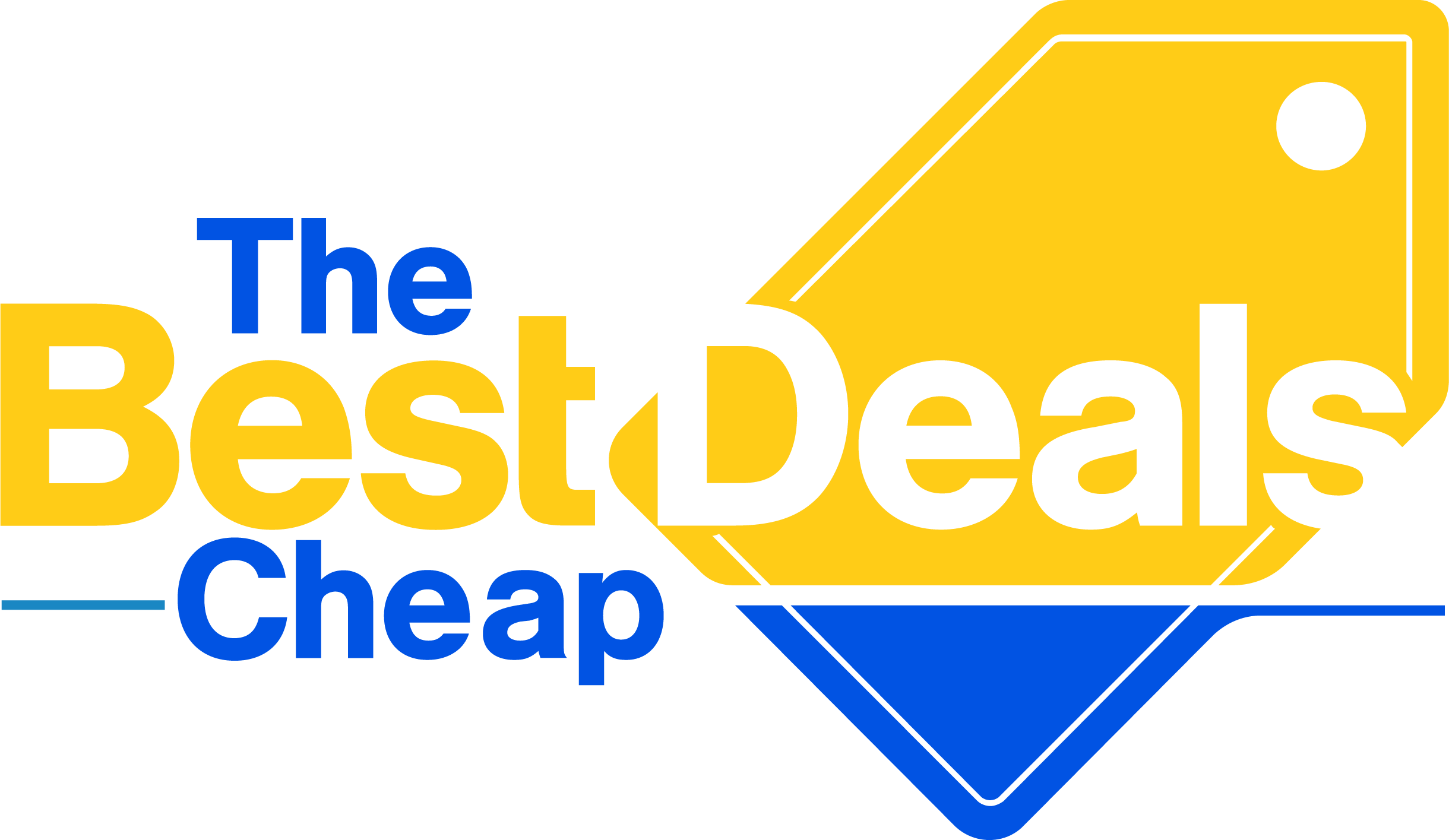


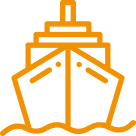
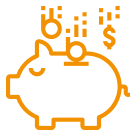

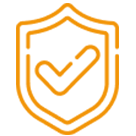
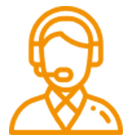

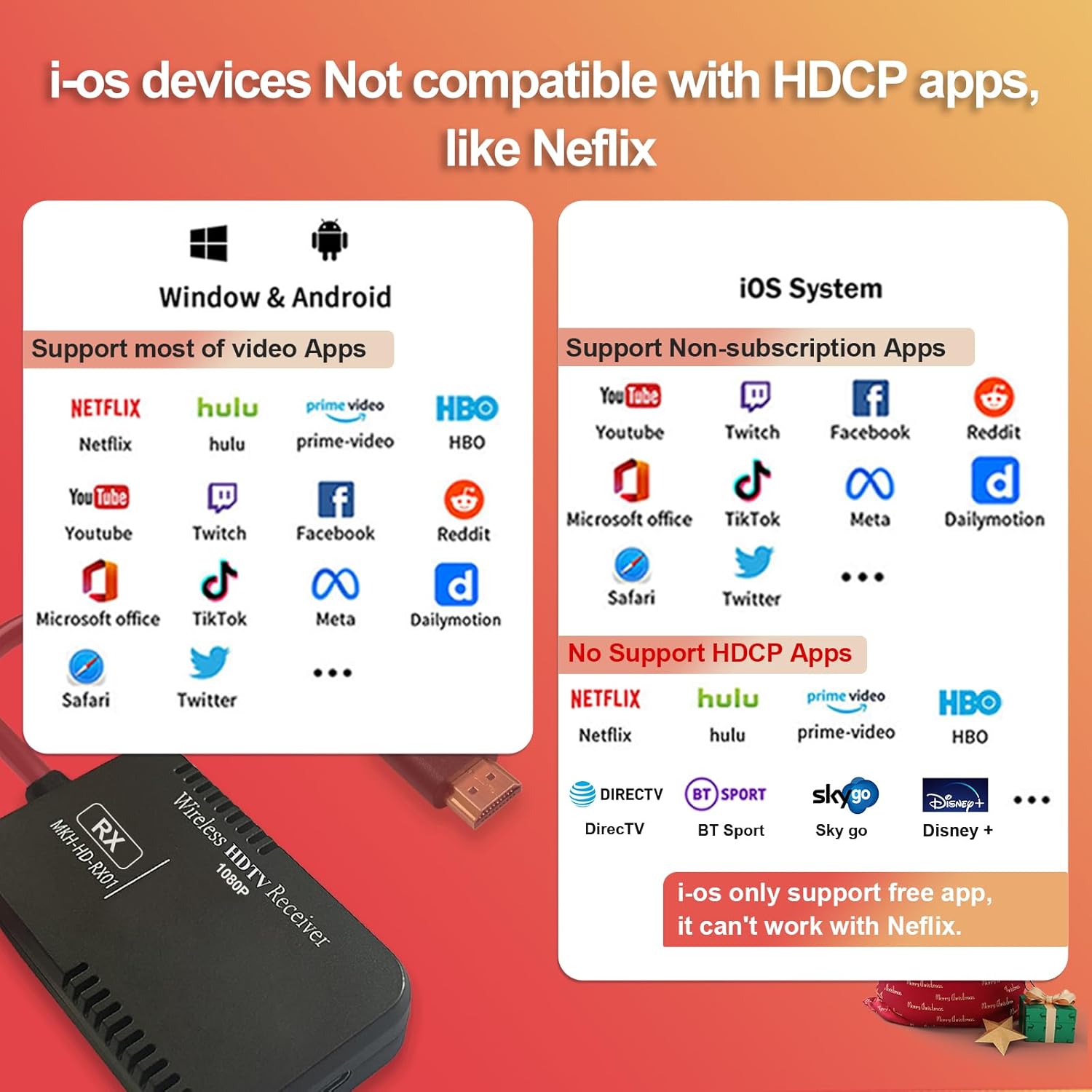
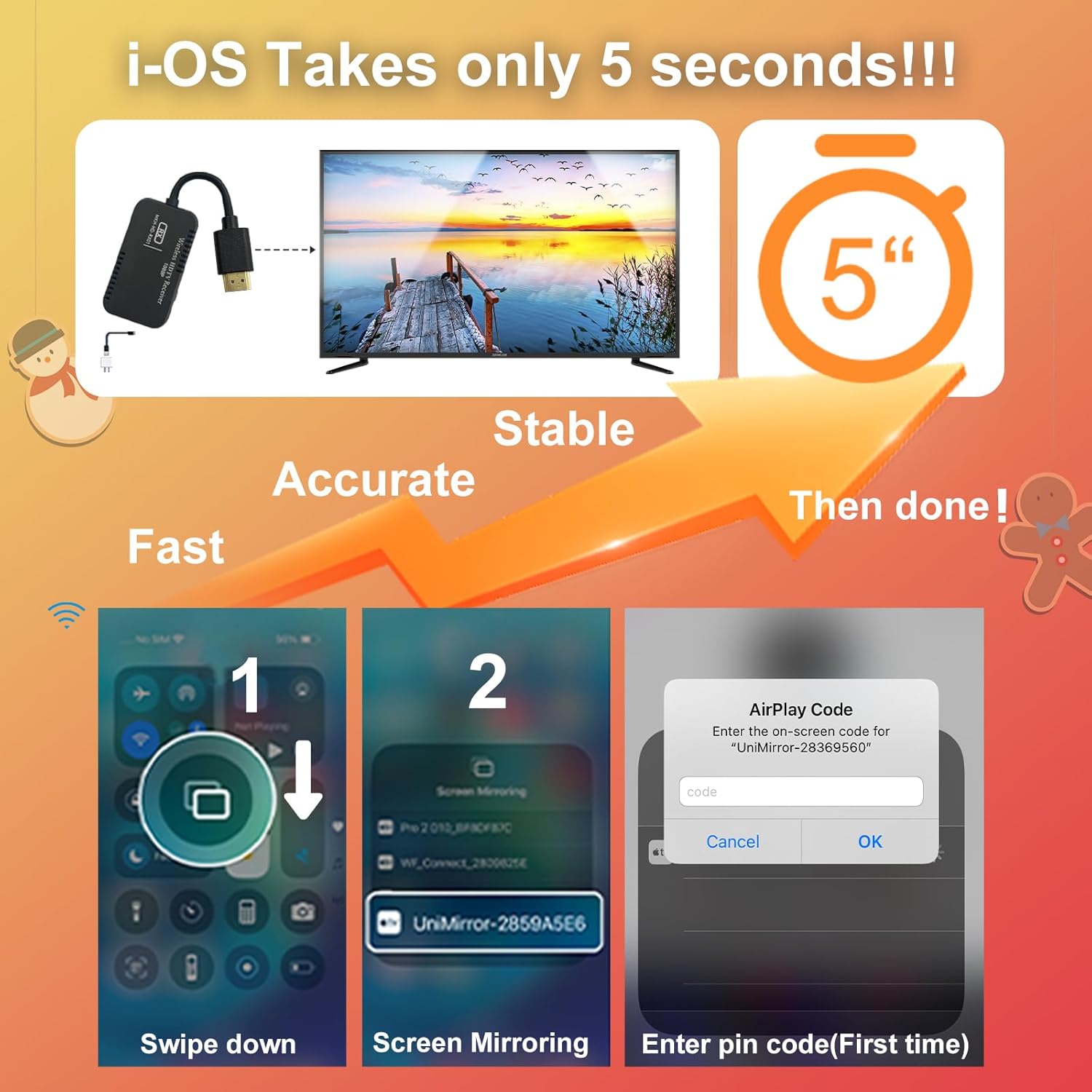
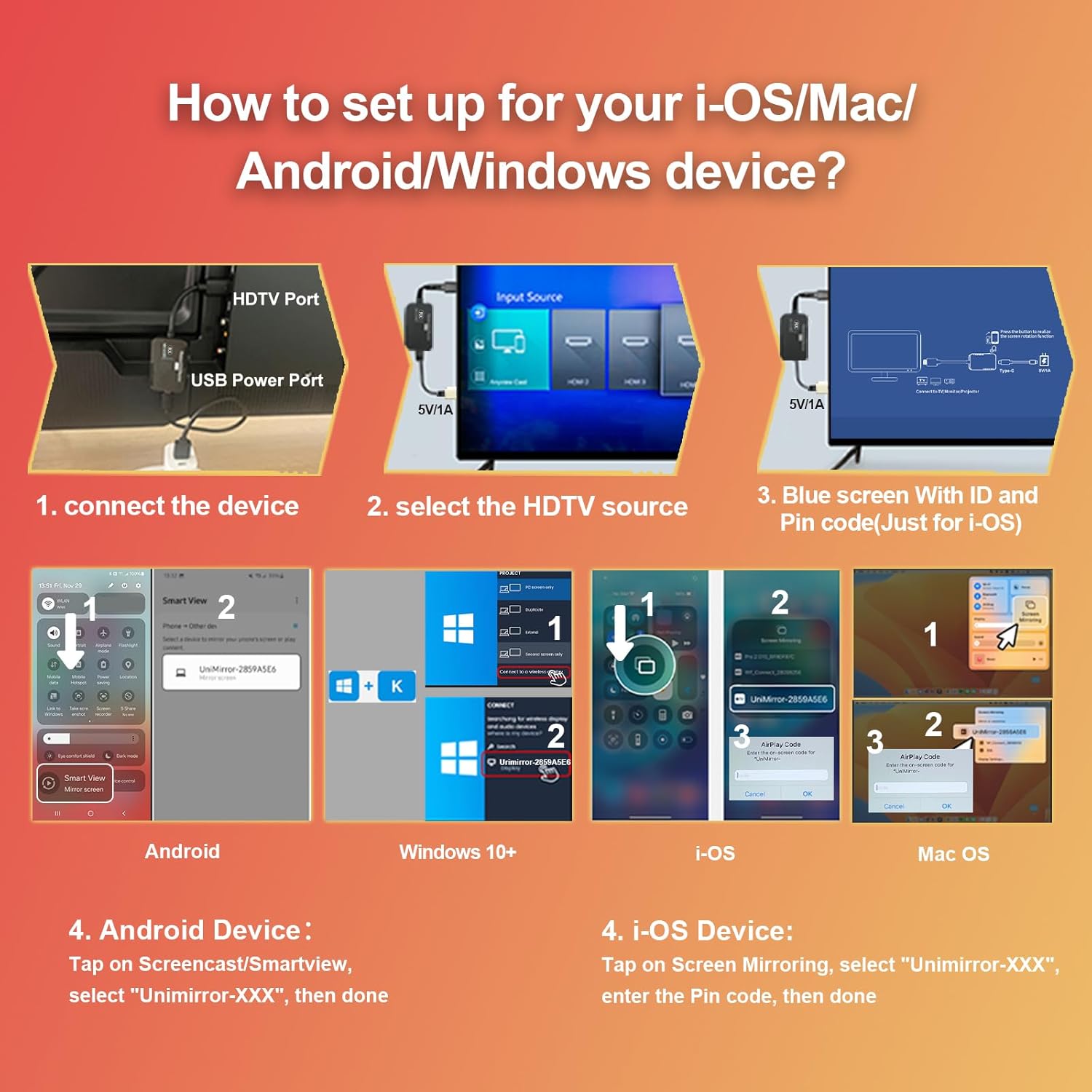


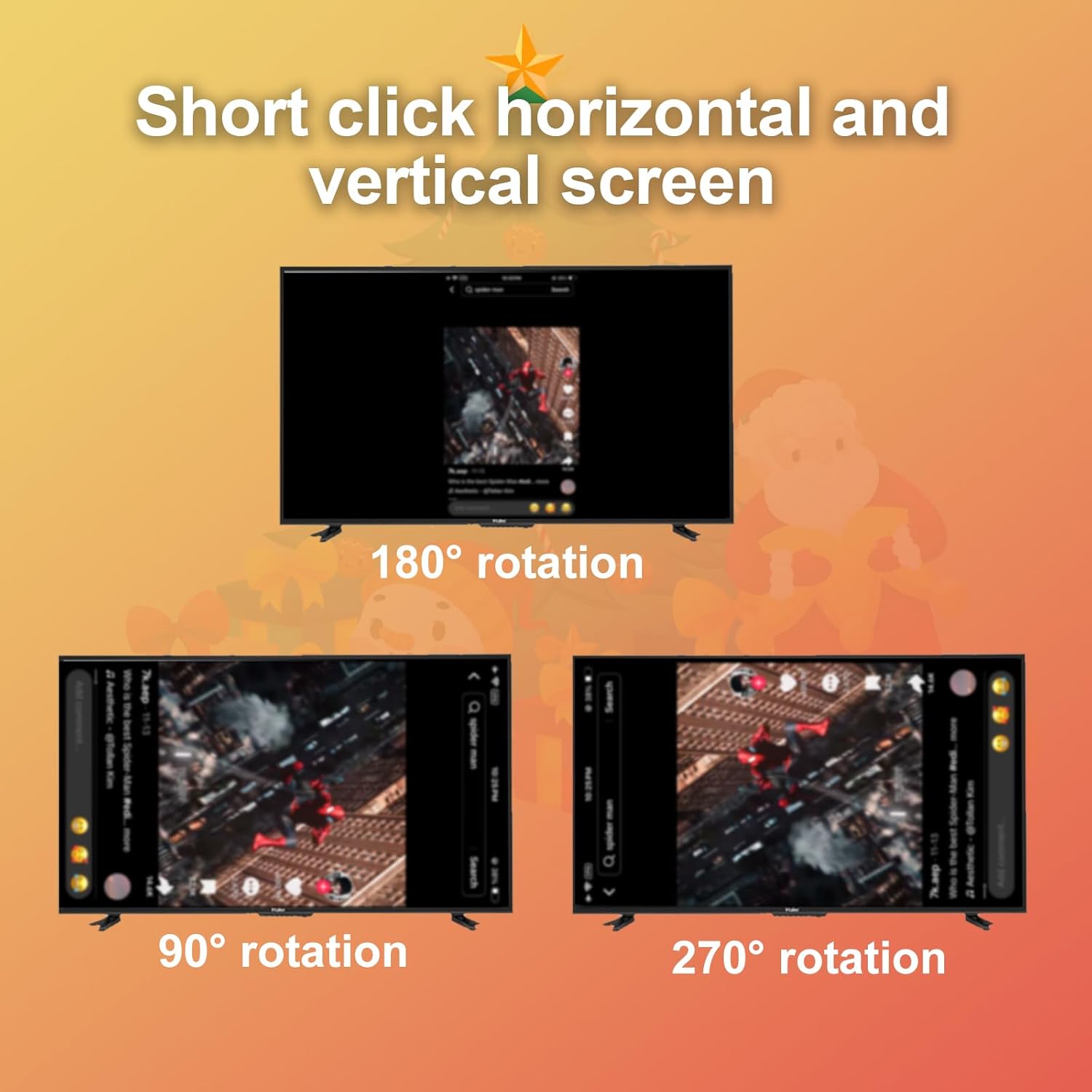
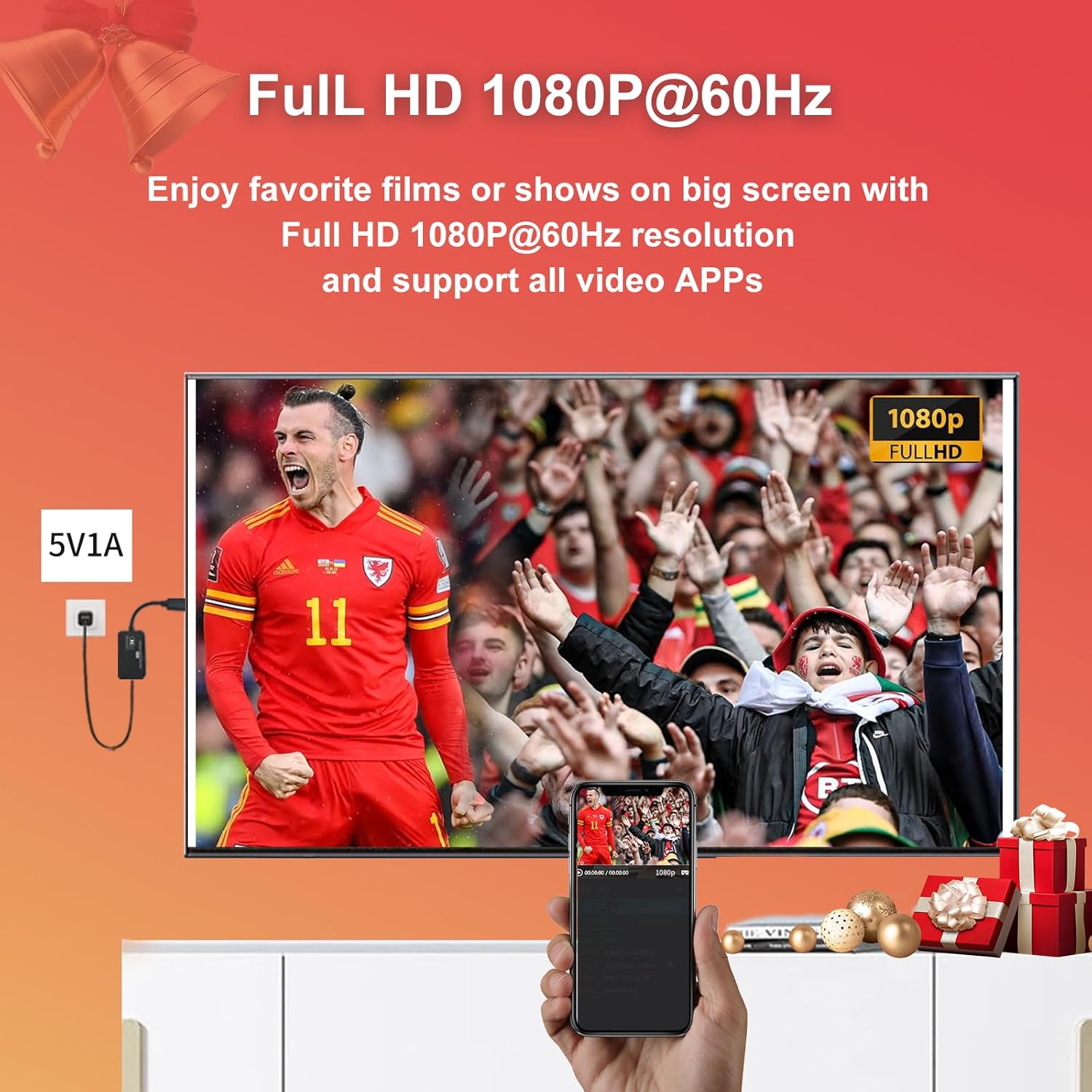





Reviews
There are no reviews yet.